5. Tips & Tricks for Best Results | AI Render Architecture
Learn how to fine-tune your AI rendering settings for optimized results.
AI rendering is great and it is already helping thousands of designers and architects today.
But to get the best results, you need to understand how to adjust your render settings. In this guide, we’ll walk you through the best parameter settings to optimize your AI renders with Neolocus.
Tip 1: The better the input, the better the output.
The ability to go from sketch to render with AI is super handy, but the input quality is key. Here you can find visual examples of what you can upload to Neolocus AI.
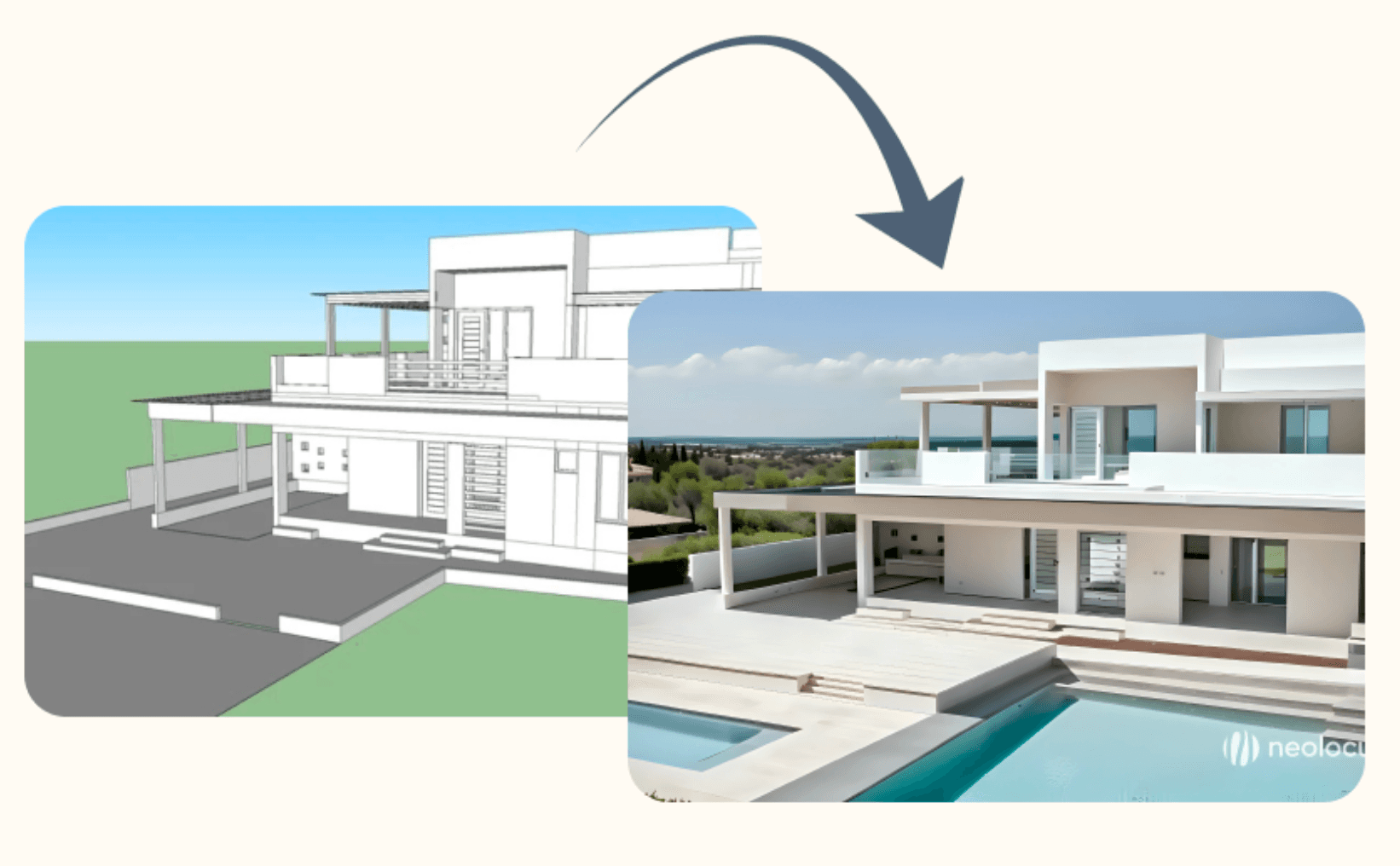
Tip 2: Manual prompt is always better than presets.
With Neolocus AI, you can set your generation parameters using a pool of presets. But manual prompts allow more flexibility and specificity in design.
A good manual prompt can specify anything you’d want in your design (e.g. “light blue walls, wooden ceiling, ...”).
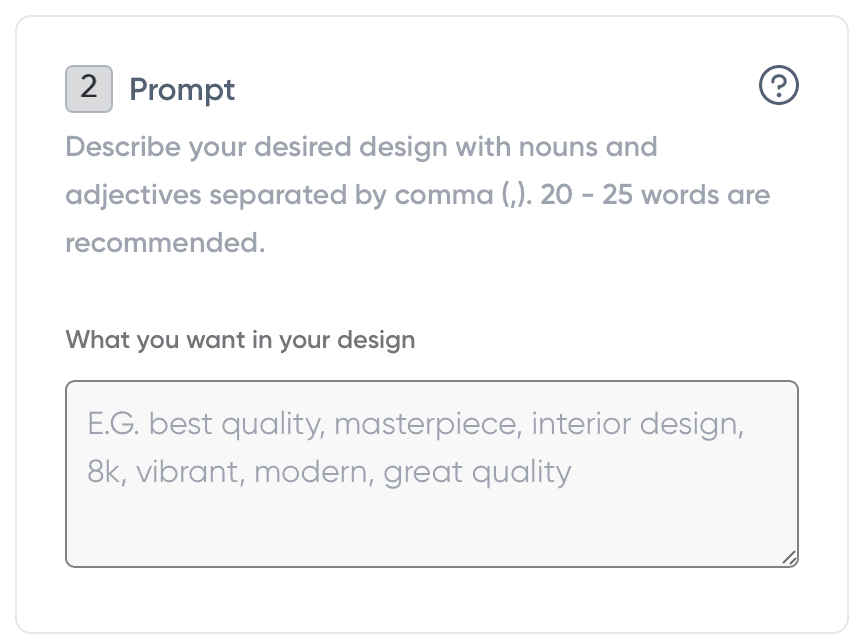
Tip 3: Learn how to prompt like a hero
A good prompt is key to beautiful results. Check our guide on what makes a good prompt:
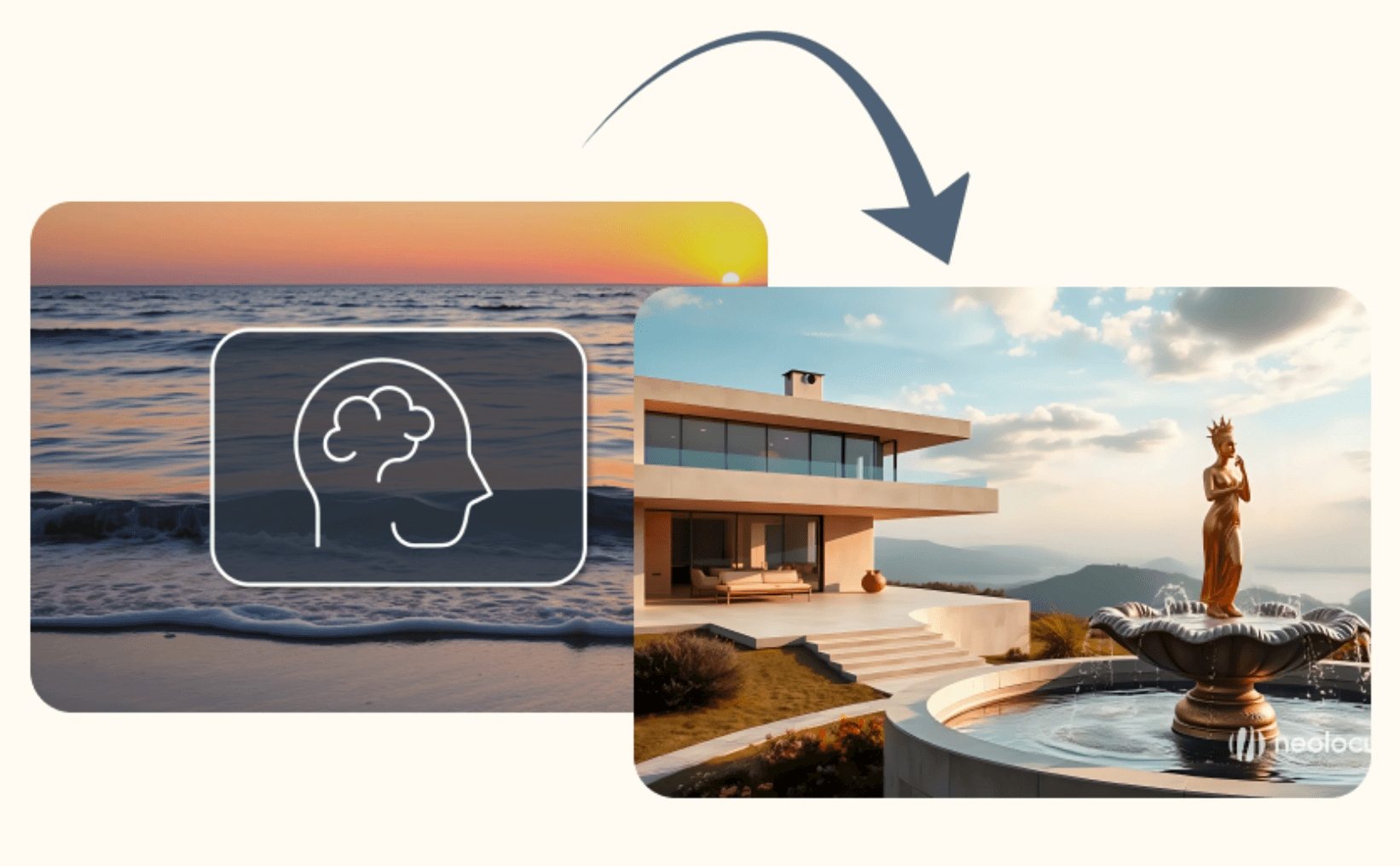
Tip 4: Understand the advanced parameters
- Precise render mode keeps 100% of the input image structure
- Balanced render mode keeps 80% of the input image structure
- Creative render mode keeps 50% of the input image structure
Our take: best results come from the balanced mode, as the AI model has enough freedom to generate a beautiful render, without compromising too much on the render structure.
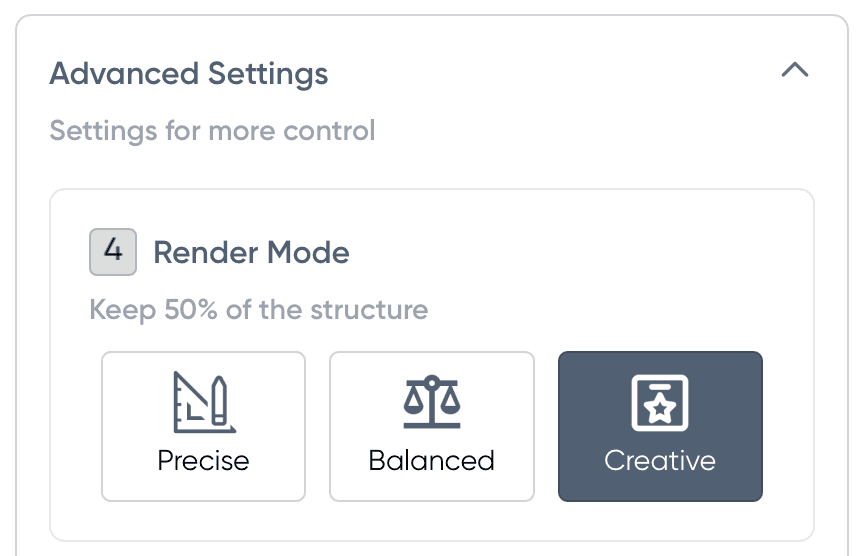
Tip 5: Always upscale to 4K before exporting your AI Render
When you are done with your work, always make sure to export it on 4K quality, in order not to have grainy renders. You can do so by clicking the “Download 4K” button.
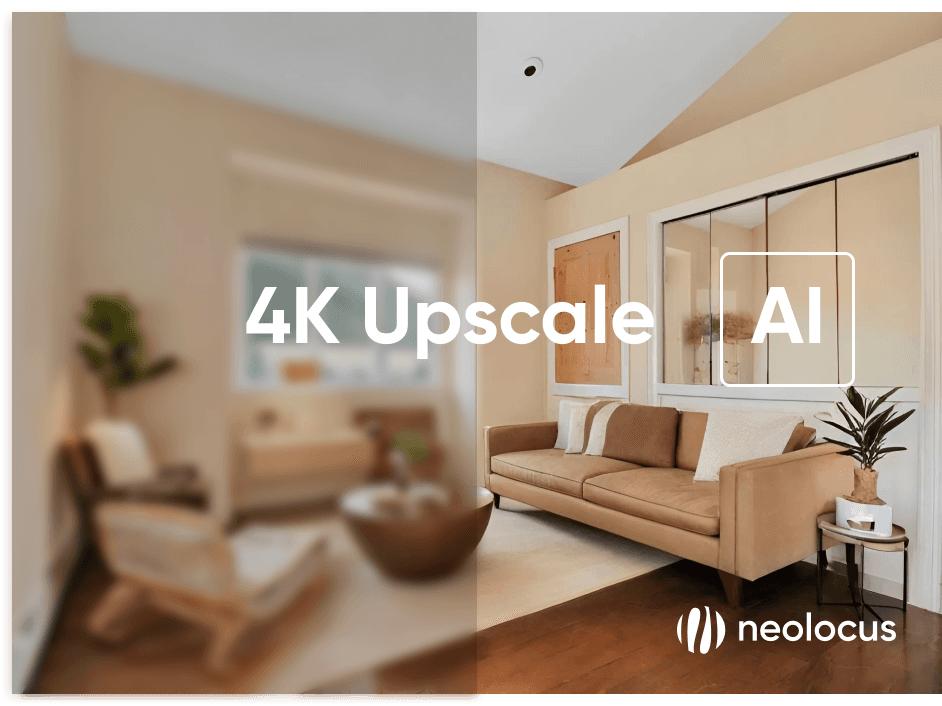
For more information and media inquiries, please contact:
- Website: neolocus.ai
- Instagram: instagram.com/neolocus_tech/
- LinkedIn: linkedin.com/company/neo-locus/
- Email: nom@neo-locus.com
